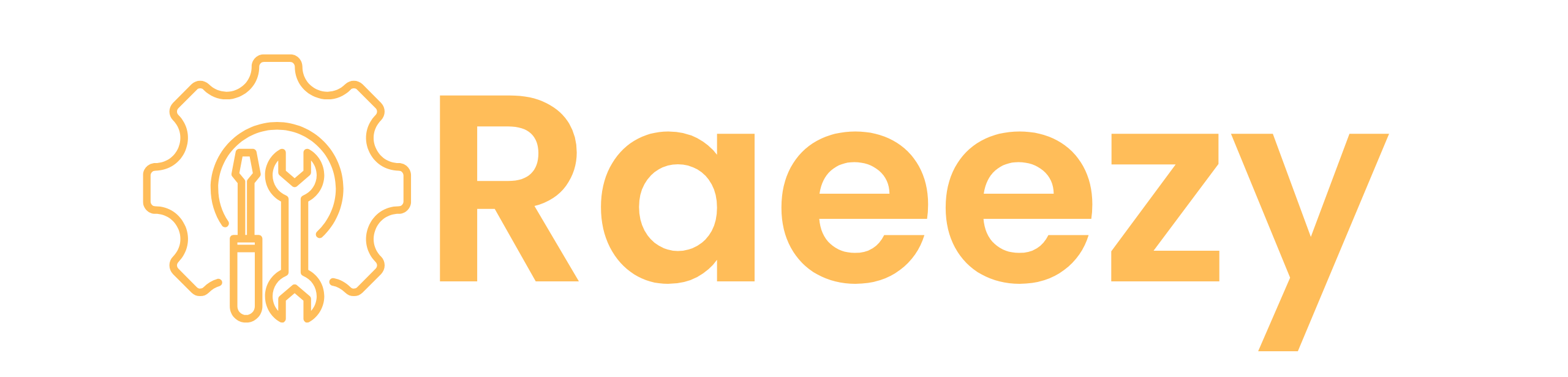Rankmath Software is perfect for WordPress and blog writing, making it easy to rank any post or article on Google. But due to Google’s core update, it is becoming next to impossible to rank articles on Google without some settings.
Some step-by-step processes can be used to access RankMath’s instant indexing feature.
Rank Math Instant Indexing Process:
Step 1:
Since RankMath software is fully integrated with Google Site Kit and Google Search Console, you will first need to sign up for Google Site Kit and Google Search Console using the same email ID. For fast Indexing It’s very Helpfull While i’m Using
Step 2 :
You need to verify Google Search Console, for that, when you upload your site to Google Search Console, it will give you the Google Search Console code, which you can find in your WordPress > Appearance > Theme File Editor > Header. Then you will find header.php. There you will get the Google code given by Google Search Console, then your website will be officially verified.
Step 3: (Main Half Part )
Then the main task has to be completed, go to Google Cloud Console API Library and sign up there. Click on “MY FIRST PROJECT” then click on “CREATE my first project” after creating the project, type Instant Indexing in the search bar and “Web Search Indexing API” will appear.
After that, you have to click on “Try This API“, click on Credentials, then “Create Credentials“, then create a service account. From there, you will get a free Google email ID, which you can use to go to Google Search Console, get a user account, enter that email ID and make it the OWNER.
After that, you will need to upload the JSON code you get from there to Rank Math’s Google API settings.
After this, when a blog article is written, Google API and Google Search Console will take responsibility for indexing it.